Creating and Modifying Prejects
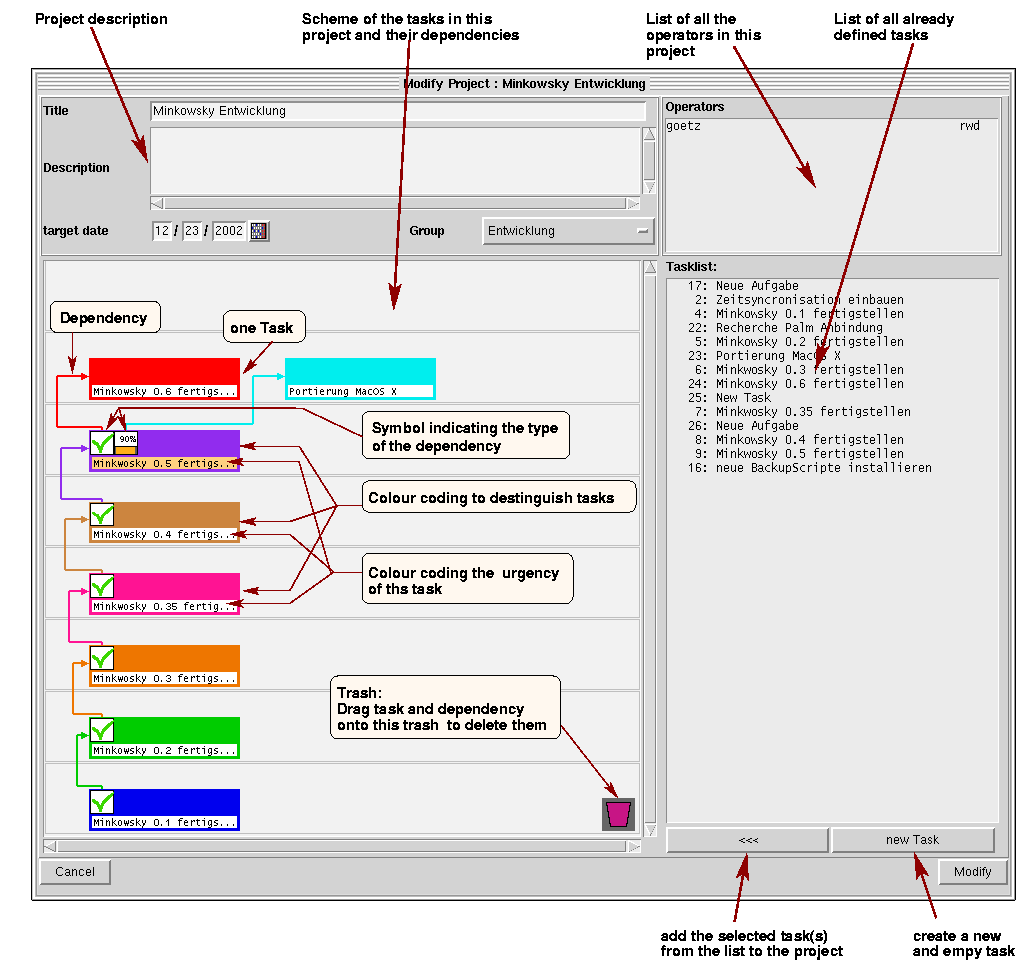
Title
The name of the ProjectDescriptiong
Text to desribe the big b]picture of the project (in contrast to the descriptions of the individual tasks)Target date
Target date defines the date to which the project is supposed to be finishedOperators
Lists all operators of all tasks included in the project plus the initiator of project. With a right click you may change their access permnissions on the projectTasklist
A list of all tasks listed in the your (current) task list. To make a task part of the project, select it and press the <<<<-button. You also may add a task to the tasklist and the project by pressing new Task. Than the usual dialog for creating tasks.Display of the project's tasks and their dependencies
After add a task to the project it will be displayed here in a unique colour. This background of the title of a task indicates the urgency of the task in the usual colour code. The task of the project might be organsise on 8 levels.Functions of the task display:
Adding a task
Select the task on the task list on the left and press <<<<.Remove a task from the project
dazu fasst man das Projekt (aber nicht an einem Abhängigkeitsymbol) mit der Maus an und zieht es auf den Papierkorb
Drag the task onto the trash. Note: Don't drag a task by one of its dependency symbols. In this case only the dependency will be removed.Adding a Dependency
If you want task B to depend on task A drag with your mouse from task A onto task B. (In Minkowsky speech task A is the upper task and task b the lower) You will get an dialog asking what kind of dependency should be installed.A project became active if all of its dependencies are fullfilled. If a dependency is fullfilled is decided on the other task(s) on which the upper task depend on.
Types of dependencies:
- done : is fullfilled when the lower task is done.
- work in progress : is fullfilled if the work on the lower task began.
- delayed : is fullfllied if the lower task is delayed (e.g. to activate a "rescue" task )
- removed : is fullfilled if the lower task doesn't exists any longer (Note\ The dependencies are stores in the upper task though displayed in the lower.)
- stopped : is fullfilled if the lower task is stDoopped
- done by m % : is fullfilled if the degree of completeness if greater equal than m. The value of m can be adjusted in the same dialog. This (and the next) type of dependency allows you to define the start of a task to be trigger from within another task.
- at Mile stone m : is fullfilled if the the lower task has reached or passed the mile stone m
The type of the dependency is display in form of either the status symbol as used in the central task list or a stone with a number or a small meter bar with a percent number.
Remove dependency
Drag the symbol of the dependency on the lower task onto the task. Note don't drag anything but the dependency symbol. In the other case you will remove the task.Modifying a dependency
Unfortunately not implemented. However you may remove the dependency and reinstall it.