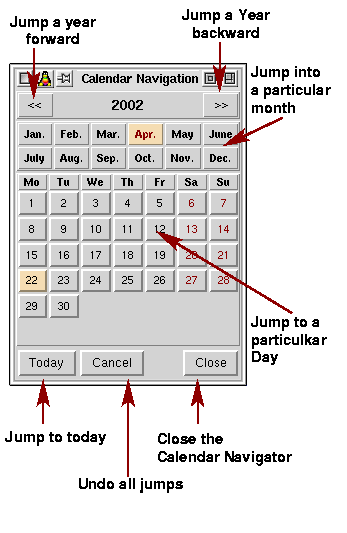|
Each appointment in displayed by an coloured rectangle with the appointments
title written in it.
Position and size inform about start date and time and duration of the appointment.
- The colour of the rectangle indicate if the appointment is private (light red),
only displayed for information (light grey) or a normal appointment (very very light green)
-
The colour bar on top of the rectangle refers to the priority of the appointment.
Black is lowest priority. Priority increases from
dark violet via dark blue, dark green, light green, yellow, orange to red.
This priorities are for information purpose to the users.
- At the bottom of the rectangle there is a line of coloured spots. They indicated the people
invited to the appointment. This might be helpful if multiple calendars are displayed at a time.
Each user may have his/her own two colour code. Which colours are used for a user are defined
on the server by the server administrator. The colour code itself can be look up in the
Calender Selection
Groups are displayed by larger unicoloured spots.
Hint: It might a good idea to associate the upper colour with company department, while the lower
colour is associate with different users within the department.
|
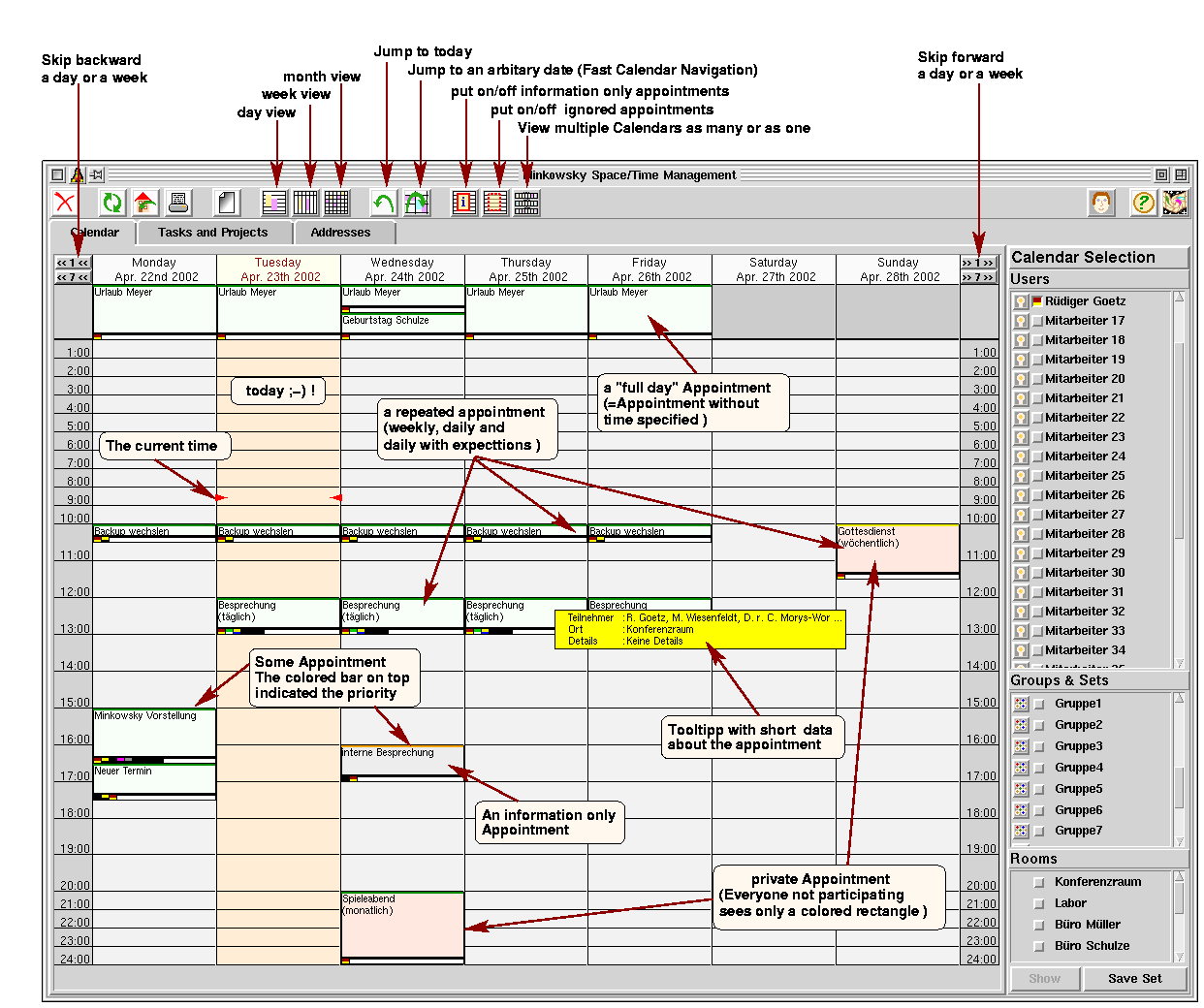

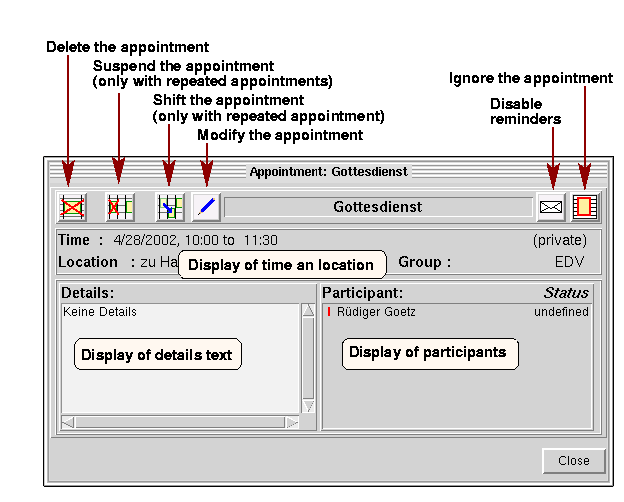








 /
/  switches between the two possibilities..
switches between the two possibilities..