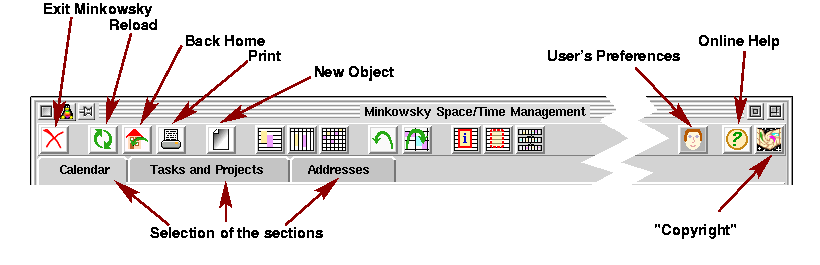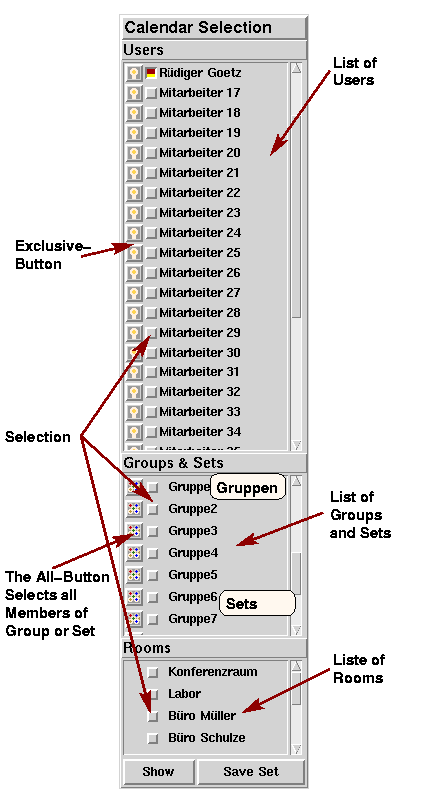
The Calender or Task List Selection determines which calendar(s) or task list(s) will be displayed. You may select and display more than one calendar or task list at a time. For the address book this selection is without function.
Selection Users or groups
You may view calendars (or task list) of multiple users and/or groups at a time.
To do so you have to select this users and groups in the Calender or Task List Selection
on the right side of the window. However, this selection won't be displayed
unless you press the Show Button at the bottom.
There are some helpers to make this selection easier for larger selections the:
For the advanced users
Double clicking on the Exclusiv-Button or the All-Button
will update the calendar (or task list)
as if you pressed the Show-Button after selecting.
Similar a double click on a user or group name selects this user or group an updates
the calendar (or task list) afterwards.
Sets
If you need certain selections of users and groups all over again you may
store them as a Set. Sets may be understood as user defined
groups. However, there are three differences between sets and groups:
1. Groups are defined by the administrator. Sets are defined by users
2. Set don not have an Calender. Hence you can use only the All-Button on sets.
3. If you invite an group to an appointment, all group members are invited as members of this
groups rather than individually (which may make a difference as far as permission are concerned).
If you invite an sets to an appointment, the set members are always invited individually.
Creating a set is simple. Select all users and groups you want to join the set and
press Save Set. After naming the set you find the set below the groups
in the Groups & Sets Section of the Calender or Task List Selection.
To modify a set select the new selection of user and group and save the set under the old name.
Selection of Rooms
The selection of rooms (more generally speaking locations) are the same as with users and groups apart from two point:
- A rooms calendar is always exclusive. Hence all other users, groups or rooms are cleared from the selection.
- Accordingly if you select a user, a group or a set any selected room is clear from the selection.